Introduction
How to Fix Charging on Hold Issue in iPhone, If you are a iPhone then you facing the issue when you plugged in your iPhone to charge and suddenly seen the “Charging on Hold” message, you’re not alone. This warning can be frustrating, especially if you need to power up your device quickly. But don’t worry—this guide will explain why iPhones display the “Charging on Hold” notification, what causes it, and most importantly, how to fix it. So lets fix it now. How to Fix Charging on Hold Issue in iPhone
What happened “Charging on Hold” Mean on iPhone
The “Charging on Hold” message showing when your iPhone detects that its battery temperature is too high . iPhone introduced this feature to prevent battery damage, as extreme temperatures can affect battery health and performance.How to Fix Charging on Hold Issue in iPhone
When this message showing, your iPhone temporarily pauses charging until it returns to a safe temperature. Once the temperature normal, charging will automatically resume again.
Most causes of charging on hold
Mostly there are many several types of causes for charging on hold in iPhone.
How to Fix Charging on Hold Issue in iPhone
1. Overheating Due to High Temperature
- Charging your iPhone in the hot environment or in the high temperature can cause the overheating.
- Performing heavy tasks like games, video streaming and use heavy applications etc.
- Using a thick or non-breathable phone case during charging can trap heat.
2. Using a Non-Certified Charger or Cable
- Cheap or non Made for iPhone certified chargers may cause of iPhone overheating.
- Wireless chargers can generate more heat than wired ones, which can cause charging on hold.
3. Extremely Cold Temperature
- If you keep your iPhone in cold environments (below 32°F or 0°C), it can stop charging until it warms up or showing charging on hold.
4. Hardware or Battery Issues
- A damaged battery or charging port can trigger abnormal charging behavior or pause the charge (charging on hold).
- If your iPhone keeps showing “Charging on Hold” again and again, there might be an underlying hardware problem or a software problem and updates problem.
How to Fix Charging on Hold Issue in iPhone
How to Fix the “Charging on Hold” Issue on iPhone
If your iPhone showing “charging on hold ” then you can fix it follow these steps.
Step 1: Let Your iPhone Cool Down
If your iPhone is overheating, unplug the charger immediately and wait for cool.
- If your iPhone is overheating, unplug the charger immediately and wait for cool.
- Remove the iPhone case to allow better airflow or cool.
- Turn off or close high-performance apps from background to reduce heat.
- Avoid charging in direct sunlight or near a heat source like gas stove or chimney.
- If the iPhone is too cold, move it to sun lite area before charging.
- How to Fix Charging on Hold Issue in iPhone
Step 2: Use an Apple-Certified Charger
Make sure you’re using an original iPhone charger or an MFi-certified charger. Cheap or third-party chargers can overheat your iPhone and cause the “Charging on Hold” message.
- Switch to a wired Lightning charger instead of a wireless charger.
- Avoid using fast chargers that exceed iPhone’s recommended wattage unless they are iPhone supported.
- Don’t buy Cheap charger
Step 3: Close Background Apps & Reduce Workload
Too many background apps running when iPhone is charging can cause your iPhone to heat up.
- Close unnecessary apps from background by swiping them away from the multitasking screen.
- Decrease screen brightness to minimize power usage.
- Enable Airplane Mode if you don’t need network connectivity while your iPhone charging.
Step 7: Reset All Settings
If none of the above solutions work, try resetting all settings.
- Go to Settings > General > Transfer or Reset iPhone.
- Tap Reset > Reset All Settings.
- Enter your passcode and confirm the reset.
Step 8: Contact Apple Support
- Visit an Apple Store or Authorized Repair Center for a battery test.
- Contact Apple Support for further help or Report for the problem.
Step 5: Restart Your iPhone
- Press and hold the Power + Volume Down buttons until the power slider showing.
- Slide to turn off the iPhone and wait for 40-50 seconds before turning it back on.
Step 4: Update iOS to the Latest Version
- Go to Settings > General > Software Update.
2. If an update is available, tap Download and Install.
How to Fix Charging on Hold Issue in iPhone
How to Fix Charging on Hold Issue in iPhone
1. Charge in a cool, dry place – Avoid extreme temperatures when charging.
2. Use certified accessories – Always use Apple-approved chargers and cables.
3. Remove your phone case when charging – This helps prevent overheating.
4. Avoid using the phone while charging – Running heavy apps can cause excess heat buildup.
5. Clean your charging port regularly – Dust and lint can interfere with charging efficiency.
6. Keep iOS updated – Software updates often fix charging-related bugs.
please follow the above all steps for fix the problems “charging on hold”
How to Fix Charging on Hold Issue in iPhone
Also Read:-https://itechcrown.com/iphone-17-air-confirmed/
Also Read:-https://itechcrown.com/download-audio-songs-in-iphone-from-third-party-app/
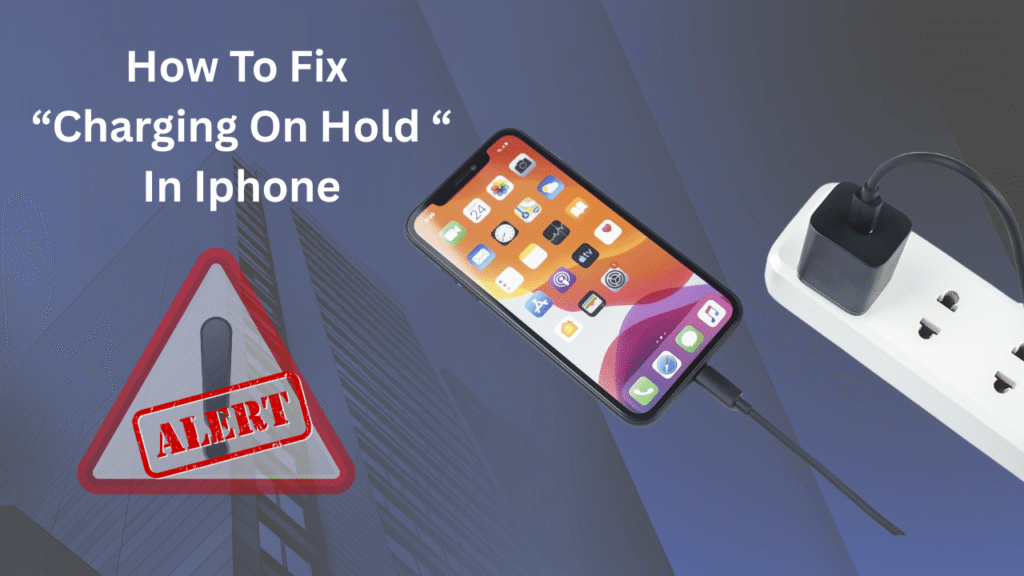






2 thoughts on “How to Fix Charging on Hold Issue in iPhone”