INTRODUCTION
If you are an iPhone lover or user, Then you will read here “how to download audio songs in iPhone” you know that downloading audio songs in iPhone isn’t as easy rather than other devices. Apple’s ecosystem is designed to be secure and controlled, which limits direct downloads from third-party apps. However, if you know the right steps and apps to use, you can easily enjoy your favorite tracks without depending solely iPhone . In this guide, we’ll explore how you can download songs in iPhone from third-party apps safely and efficiently than download audio songs in iPhone.
Why Use Third-Party Apps to Download Songs?
Not every song you love is available on streaming platforms like Apple Music or Spotify. Sometimes you want offline access without a subscription fee. Third-party apps provide more flexibility for downloading, organizing, and enjoying music your way. Plus, they offer features like customizable playlists, offline playback, and sometimes even better audio quality.
List of Best Third-Party Apps to Download Songs in iPhone
1. Documents by Readdle
2. Evermusic
3. Total Files
Step-by-Step Guide how to Download Audio Songs in iPhone
1. Install the Documents by Readdle
First, download a reputable file manager app like Documents by Readdle from the App Store. These apps are free and provide a safe environment to download and organize your files.
2. Find a song and download
Use the app’s built-in browser to visit a trusted website where you can legally download music. Sites like Jamendo, SoundCloud (with free downloads), or Free Music Archive are good options for finding free and legal music.
3. Download the Song
Once you find the song you want:
- Tap on the download button.
- Choose a destination folder in your app.
- The download will begin and you can monitor its progress.
Tip: Always verify that the site you’re using is legal to avoid copyright issues.
4. Move Songs to Your Music Library (Optional)
After downloading, you might want to transfer the audio files to your main Music app for better accessibility. Than back to your iPhone’s library. It’s an extra step, but it gives you a seamless listening experience.
Things to Keep in Mind when download audio songs in iphone
While downloading songs in iPhone from third-party apps opens up many possibilities, it’s important to stay cautious: download audio songs in iPhone
- Check Legality: Ensure the music you’re downloading is legally available. Avoid pirated content to stay on the right side of the law.
- Watch Storage Space: Songs can quickly eat up your iPhone’s storage. Regularly manage and delete tracks you no longer listen to.
- Stay Updated: Make sure the apps you use are updated frequently to minimize bugs and security risks.
- Data Usage: If you’re downloading over mobile data, keep an eye on your data usage to avoid extra charges.
Evermusic
Evermusic is a cloud music player that allows you to download songs stored in cloud services like Dropbox, Google Drive, OneDrive, and others.
Here’s how you can use Evermusic:
You can create playlists, set favorites, and enjoy all your music even without an internet connection.
Download Evermusic from the App Store and install it on your iPhone.
Connect Your Cloud Account:
Open Evermusic and tap the “Connect Cloud” button.
Choose your cloud service (e.g., Dropbox, Google Drive) and sign in with your account.
Upload Songs to Cloud (If Needed):
If the songs are not yet uploaded, go to your computer and upload your MP3 or audio files to your cloud drive. download audio songs in iPhone
Access Songs in Evermusic:
Open Evermusic again and navigate to your cloud drive folder inside the app.
Browse and select the songs you want.
Download Songs for Offline Use:
Tap the three-dot menu next to a song.
Select Download to save the file locally on your iPhone inside the Evermusic app. download audio songs in iPhone
Play and Organize:
Once downloaded, your songs will be available offline under the “My Library” section. download audio songs in iPhone
Total files
Total Files is a powerful download manager combined with a file organizer and browser.
Here’s how to use it:
download audio songs in iPhone
- Install Total Files from the App Store.
- Use Built-In Browser:
- Open Total Files and tap on the globe icon at the bottom to access the built-in browser.
- Navigate to a trusted website offering free, legal audio downloads like Jamendo, Free Music Archive, etc.
- Download the Audio Song:
- Find the song you want to download.
- Tap the download link or button.
- Total Files will automatically detect downloadable content and prompt you to download the file.
- Confirm the download and choose a folder where you want to save it.
- Manage Your Downloaded Songs:
- After downloading, go to the “Files” tab.
- You can listen to the song directly inside Total Files using its built-in audio player.
- Organize your music into folders, rename files, or move them around as you like.
- Optional: Transfer to Music App:
- If you want the songs to appear in your iPhone’s native Music app, you can export them via AirDrop to your Mac, then sync them using iTunes or Finder.
Quick links for apps
Total Files: Download directly from web pages and manage locally.
Documents by Readdle: Download via in-app browser.
Evermusic: Connect to cloud drives and download for offline use.
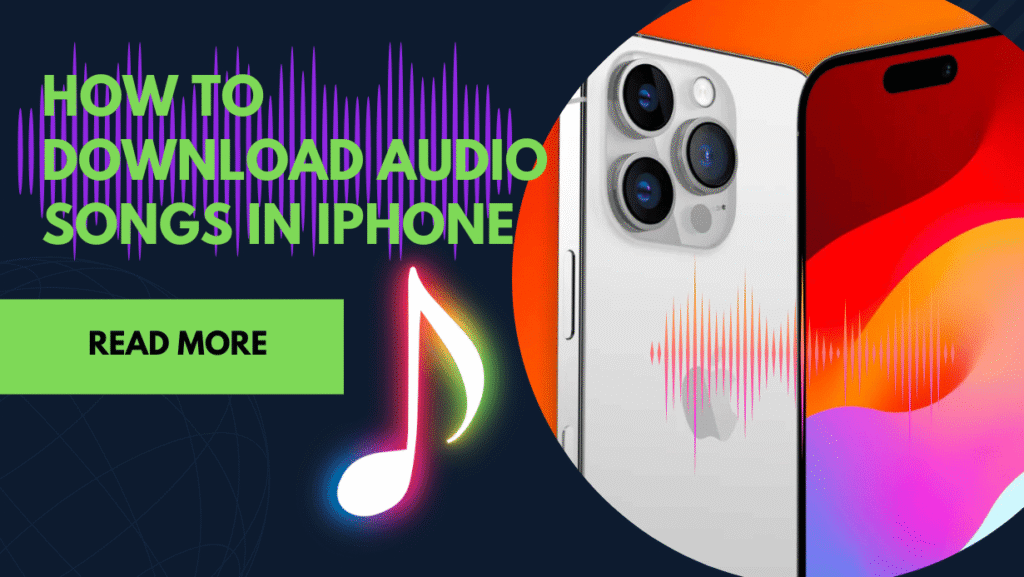






2 thoughts on “how to Download Audio Songs in iPhone from Third-Party Apps”