introduction
How to Recover Your Lost Data on iPhone: you ever facing that sinking question when you realize some or all of your iPhone data is gone or lost? Whether it’s accidently deleted, a failed update, system crash, or even a lost or stolen our iPhone device, losing valuable photos and videos, contacts, messages, or documents can be harmful and stressful. Fortunately, learning how to recover your lost data on iPhone is not as complex as it may seen. With the lots of right tools and steps, you can easily get everything back data with safely.
In this complete guide, we’ll guide you through many effective methods on how to recover your lost data on iPhone, whether or not you have a backup of your iPhone.
Why Data Gets Lost on iPhones
Before going deep into recovery methods, it is very important to understand what causes data loss in the iPhone devices.
- Accidently data deleted
- iOS device updates or bugs
- Jailbreaking errors on iOS
- Physical damage to the device
- Malware attacks or software corruption
- Factory reset without proper backup
- Lost or stolen our device
Method 1: Recover Lost Data Using iCloud Backup
How to Recover Your Lost Data on iPhone: this a intresting topic. This is first and effective way to recover your lost data. If you are enabled cloud backup in your iPhone then you can easily get you data backup using these steps.
- Go to “Settings > General > Transfer or Reset iPhone > Erase All Content and Settings” .
- Follow the setup steps until you reach the Apps & Data screen.
- Tap “Restore from iCloud Backup”.
- Sign in to iCloud with your data loss Apple ID.
- Choose the most relevant backup based on date and time.
This method will definitely recover you lost data.
Method 2: Recover Data from iTunes or Finder Backup
How to Recover Your Lost Data on iPhone: this is interesting topic ever. If you regularly back up your iPhone to your computer using iTunes on Windows or macOS Mojave and earlier and Finder on macOS Catalina and later, you can restore your lost data from there. Here is how to recover your lost data on iPhone using a computer backup with is complete guide.
- Connect your iPhone device to the computer.
- Open your iTunes or Finder, depending on your macOS version (only apple devices).
- Select your device when it appears in the list.
- Click Restore Backup and choose the most relevant version.
- Wait for the process to complete and your device to restart.
How to Recover Your Lost Data on iPhone: According to this guide you can backup you data
Method 3: Use Third-Party Data Recovery Tools
If you don’t have a backup or want to selective recover specific files in iPhone devices and third-party recovery software can help. Tools like Dr.Fone, iMobie PhoneRescue, or Tenorshare UltData special in recover data directly from the iPhone device’s internal memory.
- First download and install your chosen data recovery software on your PC or Mac.
- After that Connect your iPhone to the computer and open the software on iOS devices.
- After that Choose the type of data you want to recover like photos, messages, notes, etc.
- Let the software scan your device.
- Preview and select the files you want to restore, then click “Recover” .
That type of tools often offer both free and paid versions, with the paid versions unlocking full recovery features in iOS devices. Make sure to read reviews and use a reputable program to avoid scams or malware on iOS devices.
Method 4: Recover Recently Deleted Files
- Photos: Open the Photos app in iPhone, go to Albums > Recently Deleted, select the photos/videos, and tap Recover it.
- Notes: Open Notes app, click on Folders, then Recently Deleted, and move the notes back up instantly.
- Files: Open the Files app on iPhone, tap Browse > Recently Deleted, and recover the documents which is accidentally deleted.
Also Read:- Fortnite is finally returning to the iOS App Store next week after being banned for 4+ years
Also Read:- iPhone vs Android: Which Smartphone is Right for You?
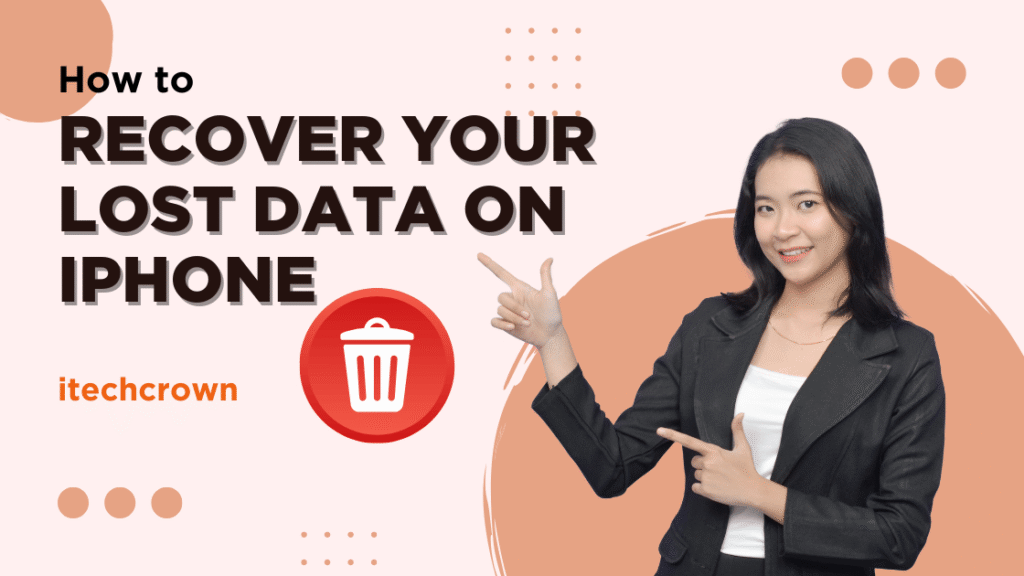






1 thought on “How to Recover Your Lost Data on iPhone: A Complete Guide”